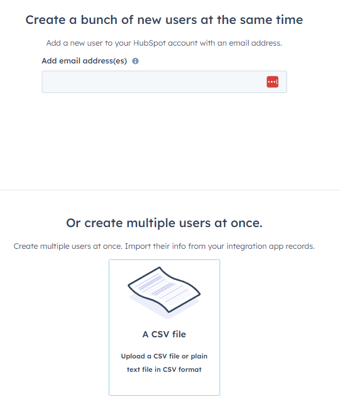How to Add Someone to HubSpot Accounts: A Step-by-Step Guide
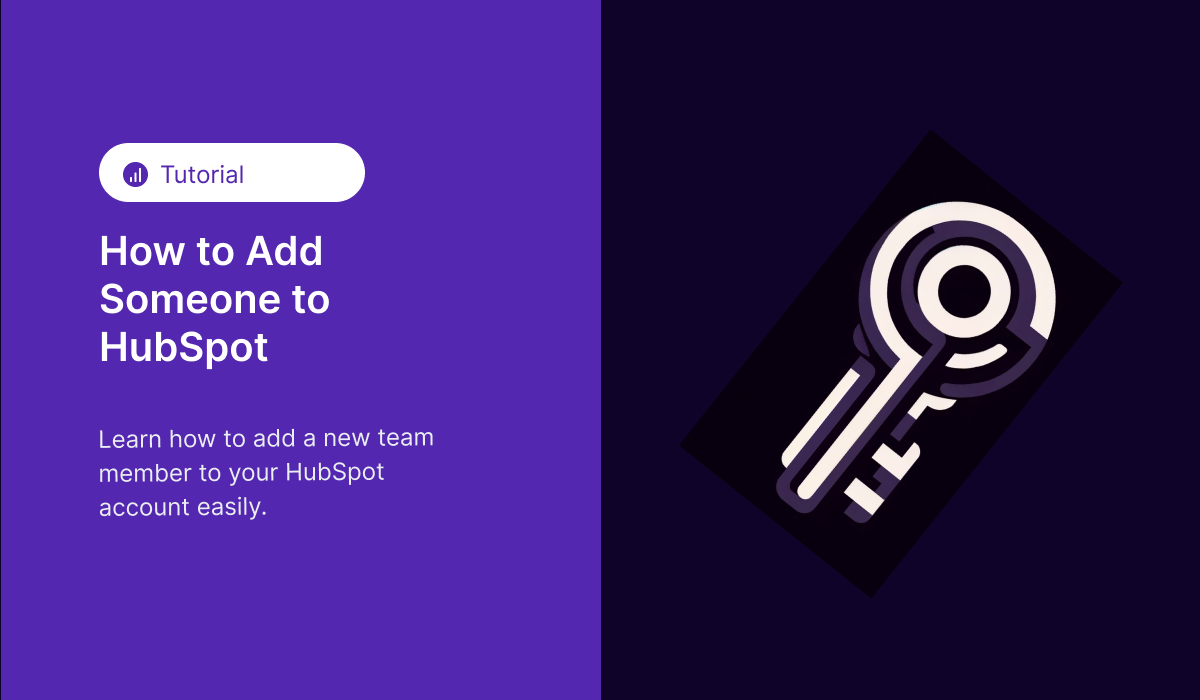
Adding someone to a HubSpot account can be confusing. You don't want to give someone more permissions than they need. In this article, we'll delve into the straightforward process of adding team members to your HubSpot accounts, a crucial step in enhancing collaborative efforts and data-driven decision-making in your organization.
Understanding User Roles in HubSpot
Before adding someone to your HubSpot account, it's essential to comprehend the various user roles available. HubSpot offers different levels of access and permissions, ranging from Super Admins to Sales Users. Each role is tailored to specific responsibilities within the platform, ensuring that team members have the appropriate access to perform their tasks efficiently.
Step 1: Accessing Your Account Settings
To begin the process, log in to your HubSpot account. Navigate to the main menu and select 'Settings.' This area is the control center for managing your account, including user permissions and team structures. This will be the "Gear" icon in the top right corner.
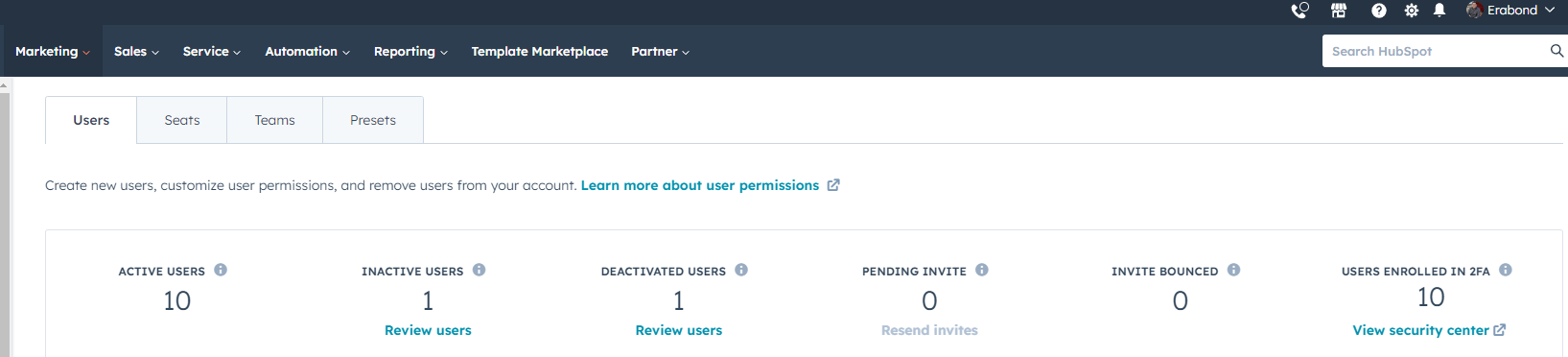
Step 2: Navigating to Users & Teams
Within the Settings menu, locate and click on the 'Users & Teams' tab. This section is dedicated to managing all aspects of user access and team configurations within your HubSpot account.
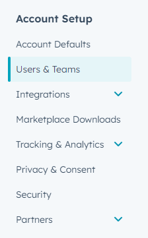
Step 3: Inviting New Users
In the 'Users & Teams' section, you'll find the option to 'Create user' Clicking on this will allow you to add new team members by entering their email addresses. You can add multiple users simultaneously, making the process efficient for larger teams.

Step 4: Assigning Roles and Permissions
After entering the email addresses, the next step is to assign roles to each new user. Choose the appropriate role based on the individual’s responsibilities and the level of access they require. HubSpot's flexible permission settings enable you to tailor access precisely, ensuring security and efficiency.
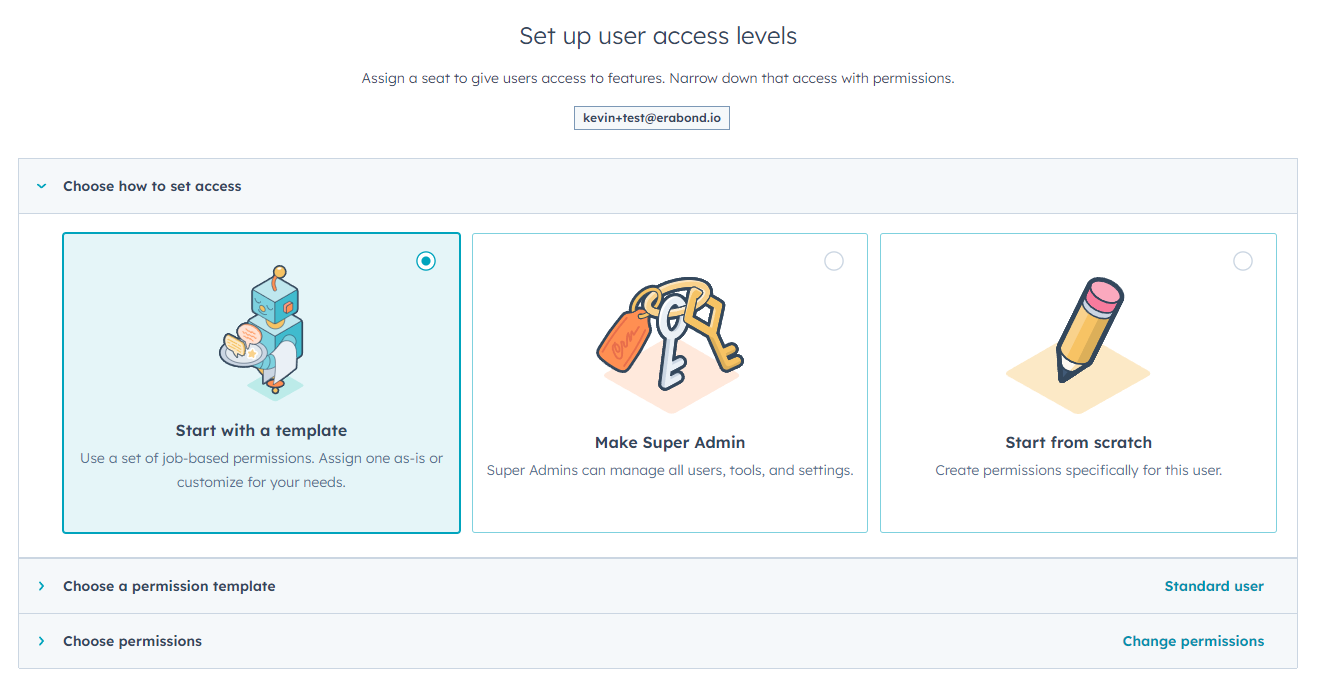
You can select templates based on the role of the team member. If this team member will be running your entire Revenue Operations strategy, have complete control of the CRM, and has significant experience with HubSpot, you can set them as a Super Admin. You should only have one or two super admins on any given account.
Other templates you can use are:
- View only
- Standard User
- CMS Developer ( Website developer )
- Content marketer
- Marketing manager
- Sales manager
- Sales rep
- Service Manager
- Service Rep
These are fairly self explanatory. If you are unsure, start them as a standard user.
Step 5: Customizing User Access (Optional)
For more advanced customization, you can modify individual user permissions. This step is optional but beneficial for creating highly specific access levels, especially for users handling sensitive data or specialized tasks.
Step 6: Sending Invitations
Once you've set the roles and permissions, proceed to send out the invitations. The invited users will receive an email from HubSpot with instructions on how to set up their account and get started.
Conclusion
Adding team members to your HubSpot account is a seamless process that significantly enhances your team's ability to collaborate and utilize the full range of HubSpot's features. By understanding user roles, accessing the right settings, and assigning appropriate permissions, you can ensure that your team is well-equipped to drive your organization's growth and success.
If you want to learn more about how to use HubSpot, book a meeting with one of our HubSpot experts on the team!